
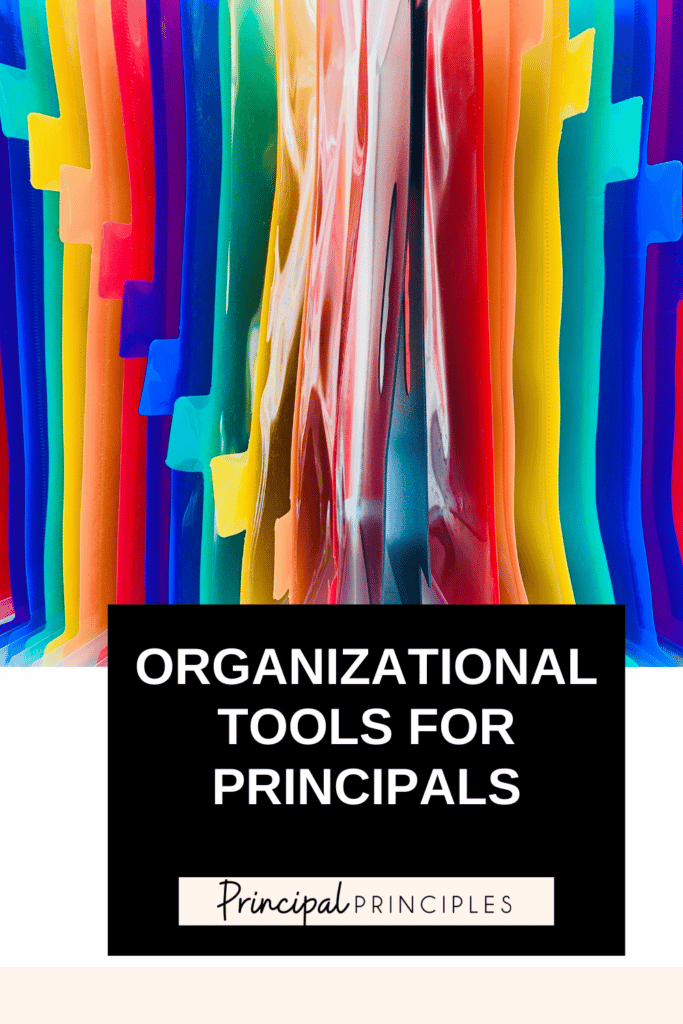
Being a principal can be challenging, right? However, having the right tools will help you meet those challenges and deadlines. I like to think I am organized. I’m sure I could do better from time to time. I’m sure we all have a junk drawer or at least I hope I’m not the only one. I haven’t blogged in several months. I am staying so busy with leading a school and family events. Therefore, I thought today would be a great day to share some tips that I have found very helpful.
I know we live in the digital age, but let’s not forget there are still things we must file and keep. The tickler file is definitely back to the basics. This system is like a calendar for your filing cabinet. You have 43 folders- 31 numbered and 12 labeled with months. Every morning, that day’s folder is pulled out and the contents placed on to the desk. For example, if I have a PLC meeting on April 18, I can keep any handouts behind April 18.
Since tomorrow is April 18, you would see folder 18 at the front, followed by 6-31, then May through next March. When I empty the folder, I’ll place it at the back of the number folders, leaving the next day ready to be pulled out.
This helps you prep for the year. It is a simple but effective system that works for planning events for the year.
I love these months and numbered files from Amazon. They are very sturdy and will last many years.
Are you looking for a way to keep track of your parent calls? Here is a DIGITAL format in Google Drive. Tabs at the bottom of the spreadsheet to quickly organize by alphabet.
The form above is printed each year to remind the staff of all the tech resources or purchased programs they have access to in the school. It is divided by subject and grade level.
Note: print your door signs double-sided for viewing and only glue one side of the plastic frame to wall so you can insert the paper each year.

I’m Stephanie, and I’m the face behind Principal Principles. I’m a former principal turned educational consultant, presenter, and edupreneur. I’m obsessed with giving school leaders the tools they need to lead a successful school.

Hello friend! Welcome to Principal Principles. I’m Stephanie, and I’m the face behind Principal Principles. I’m a former principal turned educational consultant, presenter, and edupreneur. I’m obsessed with giving school leaders the tools they need to lead a successful school.
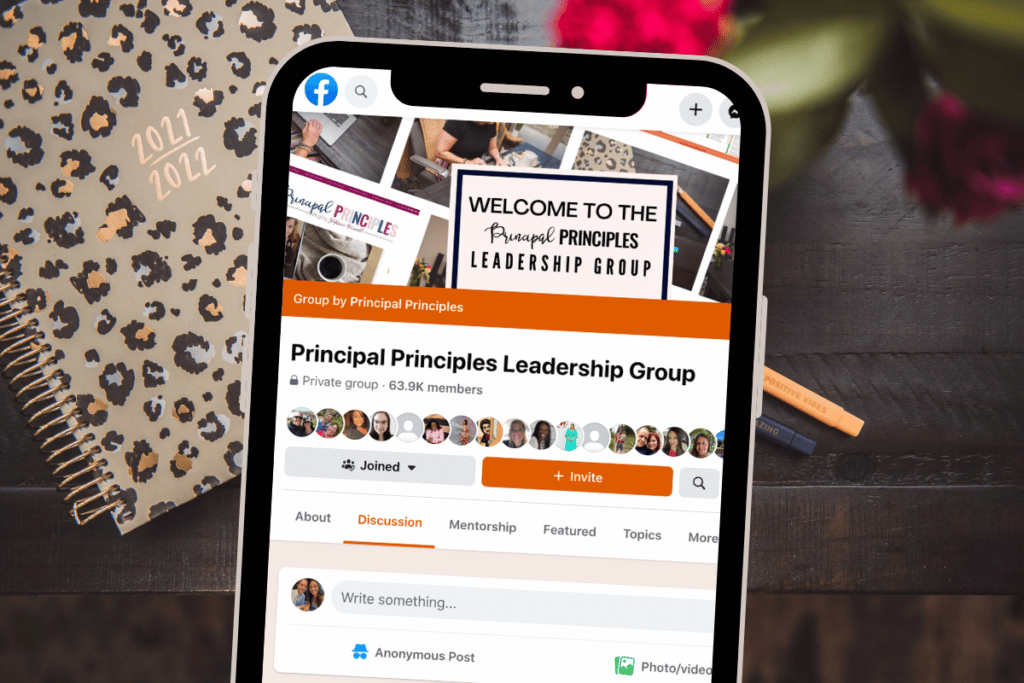
Join over 63,000 leaders in our Facebook group! Principal Principles Leadership is a professional learning network for future and current school leaders. We share ideas and resources every day!
A description of what the benefit is of joining your list. Updates, sale notifications, resources?
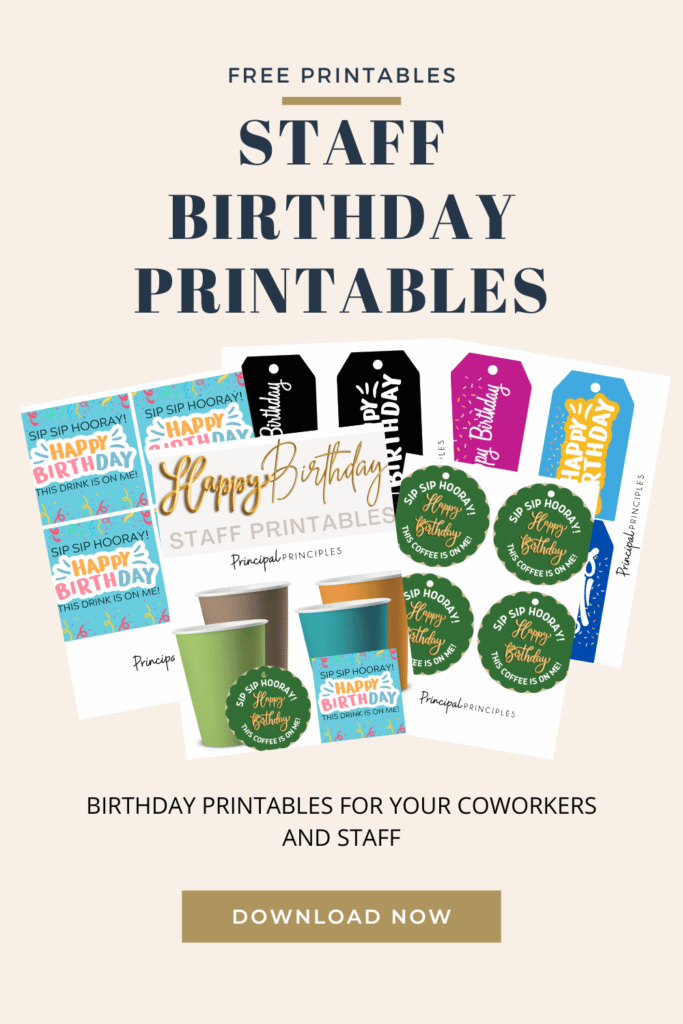

One Response
Love this idea! I can't wait to try it. I would have spent so much money to create this look! Thank you for all you do to help us principals work smarter not harder