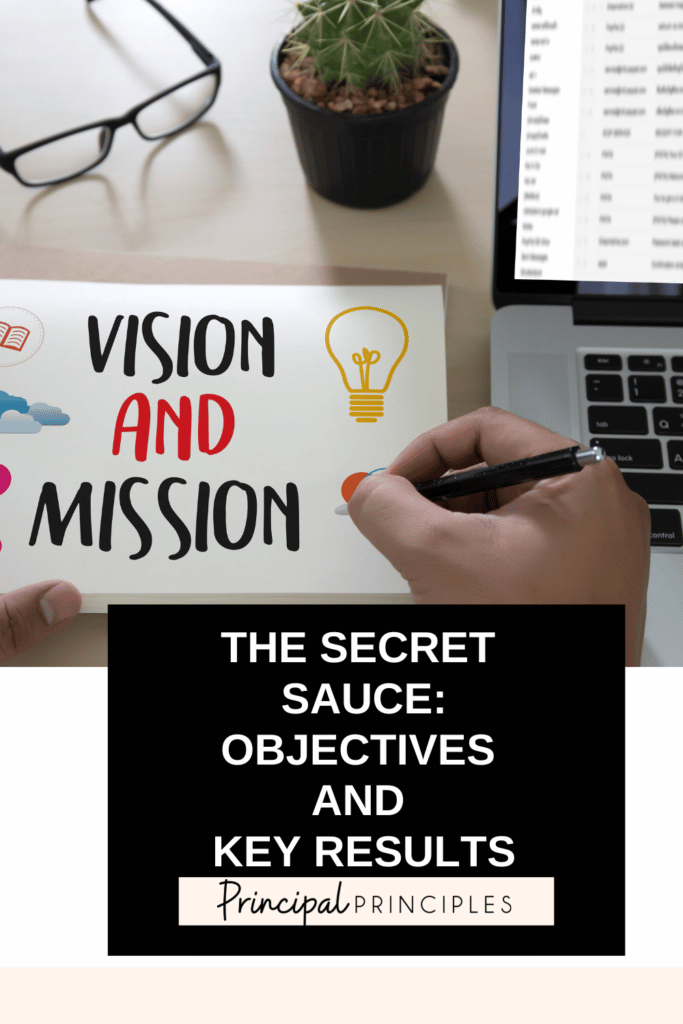
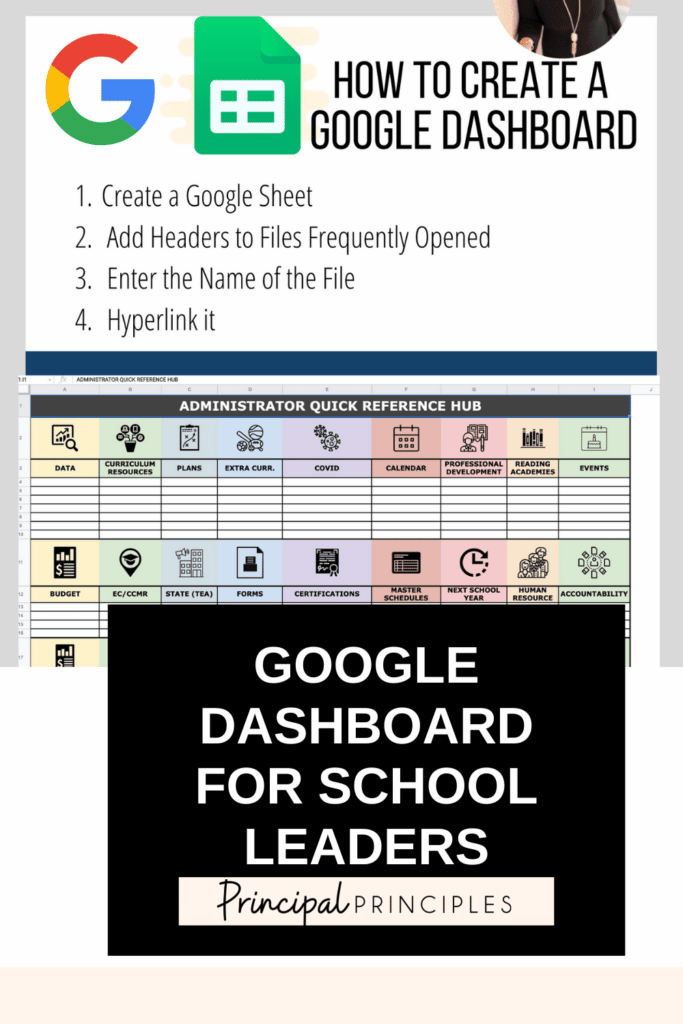
Here is a true story. Every day, I have about 50 tabs open on my computer, and I use two search engines. Don’t ask me why I use Google and Safari. I think 100 tabs is better than 50…I guess. As you can see how anyone with OCD would just go nuts. That chaotic mess is me on any given day. I started making a google hub or dashboard early in the school year, and I didn’t keep that project going. I have made it my life goal to keep this system of organization going for the remainder of the year. I need some simplicity.
So let me get you started on creating a dashboard for your own documents.
The Google Dashboard for School Administrators link will ask you to make a copy. This will protect my own file and protect you from sharing your files with the rest of the world to see if you accidentally start to fill my document with your own links.
Open another tab and find your file in Google Drive. Copy and paste the website url link or the google drive file url link in the link field and click apply.

I’m Stephanie, and I’m the face behind Principal Principles. I’m a former principal turned educational consultant, presenter, and edupreneur. I’m obsessed with giving school leaders the tools they need to lead a successful school.

Hello friend! Welcome to Principal Principles. I’m Stephanie, and I’m the face behind Principal Principles. I’m a former principal turned educational consultant, presenter, and edupreneur. I’m obsessed with giving school leaders the tools they need to lead a successful school.
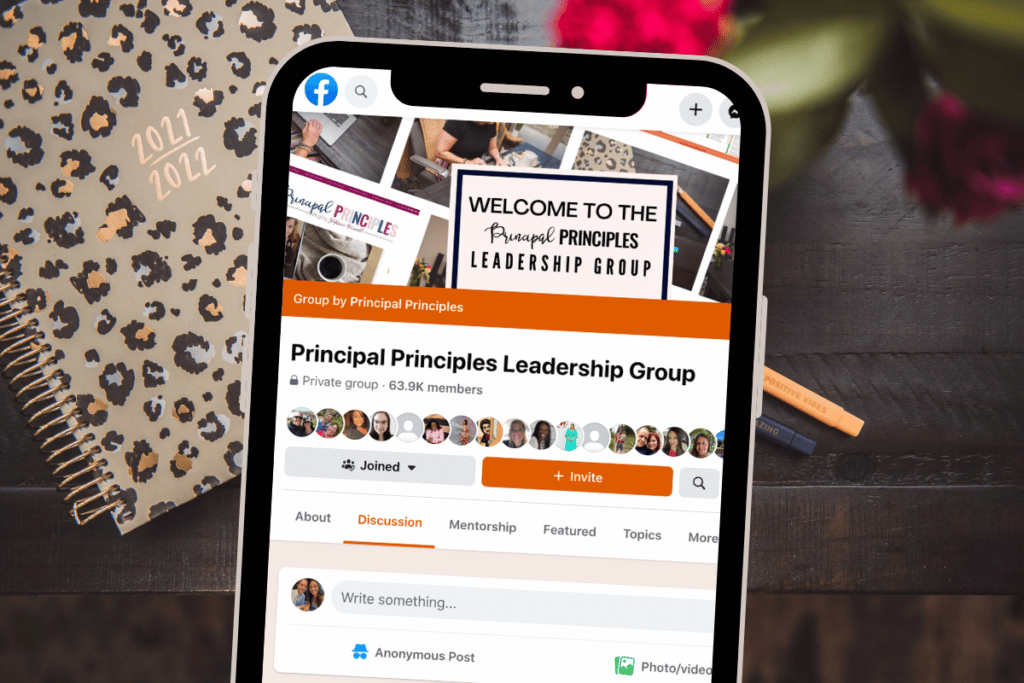
Join over 63,000 leaders in our Facebook group! Principal Principles Leadership is a professional learning network for future and current school leaders. We share ideas and resources every day!
A description of what the benefit is of joining your list. Updates, sale notifications, resources?
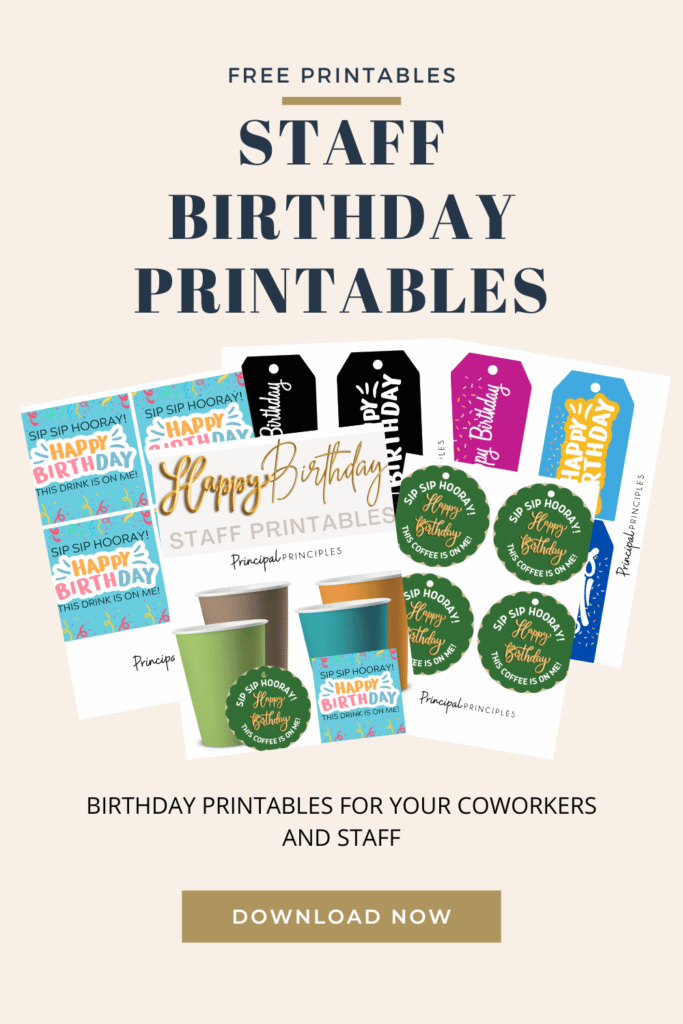

25 Responses
Thank you Ms. Stephanie. Im running it tonight…Dr. Flores, Phoenix Az..
Nice! I have a HUB for staff but never thought to make one for myself. This will be nicer than just bookmarking. Thank you for sharing.
Do you mind sharing the staff one?
Thanks so much for sharing. This is very helpful to have all links in one place. Can you share where you get the icons for each category?
This is so very helpful to our admin team. I will be making one for my teachers as well. Where can I find the icons that you used?
Stephanie,
How did you link the pictures at the top of the boxes? When I try to add one or change one, it shows up with a white background instead of the color of the cell, even when I choose a transparent picture.
This is just great! Thanks a lot for sharing ❤️
Thank you Stephanie -This is so helpful!
I love the DASHBOARD!! I can use this for CANVAS 🙂
This is amazing! I use it for keeping track of tutoring resources and multi-district information!
I attempted to make a copy, but the link would not allow me to. It looks great!
I also am unable to make a copy. Did you receive anything yet?
Is there a way to display this full screen with everything showing at once? I am finding that I have to scroll through to find things instead of just having it all on the screen, like a wallpaper.
Thank you!
Hello! I recently made this for myself and my principal. I also made another one for my teachers. Can you tell me where you got your icons at? I have attempted to find different ones and have had zero luck. Thank you!
The link makes a copy, but is then unable to open the new document. 🙁
I am unable to make a copy can you please give me access ?
I just saw this today. I love it! I think it is going to help me be more organized as I go into my 2nd year as an assistant principal!
Thank you for sharing!
She used high lighter tool with transparent picture (BOTH)
This is amazing. Thanks so much for sharing! I’m curious to hear from anyone – thoughts about advantages of using Google Sheets for this rather than making a Padlet?
Did you figure out how to do this?
Thanks so much. Love the concept. I wonder if someone has created a classroom teacher one.
Also wondering this!
Do you have a staff one? This is just awesome
It looks like I’m 3 years late to the party. I tried to copy the original sheet, but it says it’s not available. Am I doing something wrong?
Hi! I’m having the same issue as Amy is above. Any chance I could get a copy of this? It would be so helpful for my special education department. Thanks!