
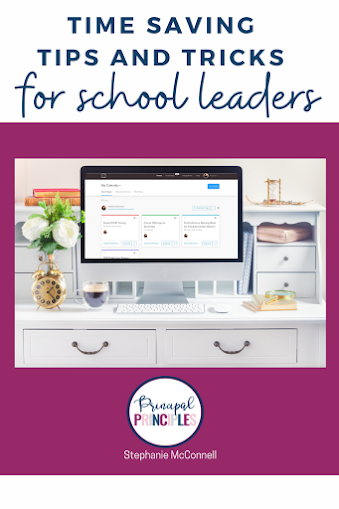
Every minute of the day counts. Managing can seem overwhelming. Time management and shortcuts are essential. Over the next few weeks, I plan on sharing several resources that help you make the most of your time and focus on what truly most important rather than what is most urgent. Here is Part 1.
Such as student meetings (ARD’s) or teacher evaluations, or parent appointments. Name them very generic so you aren’t finding yourself renaming them over and over again.
This is an important step. Integrate your calendly account to your platform. For me, this is Google Calendar. This helps the appointments not to overlap. No one will see what is on your calendar. They will only see open/available appointment slots. You can also connect to GoToMeeting, Google Meet, Zoom etc…
When you connect it, you can pin it to the top of your calendar.
For this to really save you time, set up all of your regular occurring appointments and keep the link handy.

I’m Stephanie, and I’m the face behind Principal Principles. I’m a former principal turned educational consultant, presenter, and edupreneur. I’m obsessed with giving school leaders the tools they need to lead a successful school.

Hello friend! Welcome to Principal Principles. I’m Stephanie, and I’m the face behind Principal Principles. I’m a former principal turned educational consultant, presenter, and edupreneur. I’m obsessed with giving school leaders the tools they need to lead a successful school.
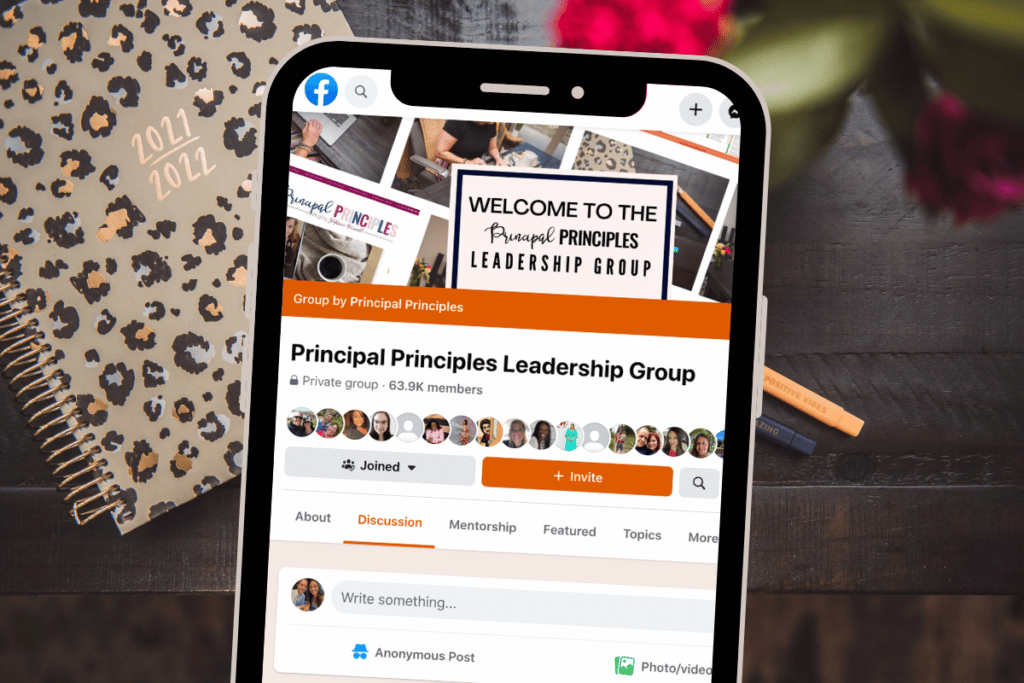
Join over 63,000 leaders in our Facebook group! Principal Principles Leadership is a professional learning network for future and current school leaders. We share ideas and resources every day!
A description of what the benefit is of joining your list. Updates, sale notifications, resources?
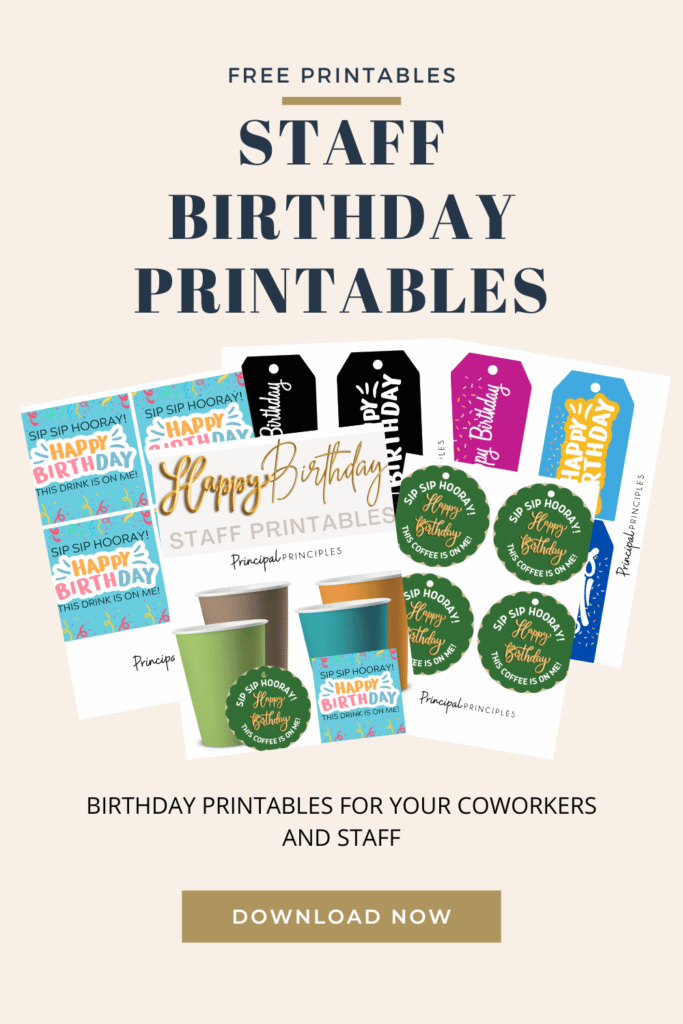

5 Responses
Awesome!!
More helpful information.
Thanks for providing very resourceful article . Keep posting Good stuffs. the article is very effective and helpful. i really enjoy it . international school in subang jaya
Nice post. I used to be checking constantly this blog and I am impressed! Extremely useful info particularly the ultimate section 🙂 I take care of such information a lot. I was seeking this certain information for a long time. Thank you and best of luck.
mathematics in daily life essay
Thanks for sharing such useful content
How to Develop Leadership Principles